QR Code Scanner – Scan and Read Online
Our QR Code Scanner will help you scan, read and decode all types of QR Code quickly, online and for free. You can upload an image (picture, screenshot or photo) of the QR code from your device or use the camera to scan it directly. It doesn't matter what kind of QR code you want to scan - whether it's printed on product packaging or placed on apps and websites. Our QR Сode Reader can detect and securely decode all types of QR Code to provide you with the information it contains.
Most QR codes contain links, text messages, emails, contacts, locations, Wi-Fi passwords and other data. This information is encoded and the human eye is not able to decode it. That's why a special QR code scanner is required. It can easily cope with the task of decoding. Our site will help you to work with all these QR codes both on mobile and desktop computers, laptops, without installing any additional applications. Our scanner works directly in your web browser, so no download is required.
Although you can use third-party scanning applications, but many of them are full of annoying ads. So, it is better to use an online tool for this purpose. TheQRCode.site is a best solution for free online scanning, as it allows you to read any type of QR code using your device's camera. However, if your camera is malfunctioning or you don't have one, you can upload an image of the QR code for processing. We make it simple, fast and easy!
Why Scan QR Code Online with Our QR Code Scanner?
Our QR Scanner has many advantages. Here are some of the main features you can enjoy with our QR Code Reader.
1. Free All-Device QR scanner
Our QR Code Scanner is absolutely free for every user. You can use it as many times as you want without any registration. TheQRCode.site is a WEB based scanner, so you can read QR Codes from any device, be it Android, iPhone, Windows, MacOS, Linux and others.
2. Supports Image Uploads or Direct Camera Scans
Our QR Code Reader gives you two ways to scan. First, you can download an image (screenshot or photo) from your local memory. Second, you can use your device's camera to scan QR codes directly in real time, without having to save the image to your local memory.
3. Support all types of QR Codes
Our online QR code scanner can read all types of QR codes. They can contain a variety of information such as Wi-Fi passwords, text messages, phone numbers, email addresses and more. Our scanner delivers information in the correct format for all types of codes.
4. Fast decoding with all popular image formats
Extracting information from QR codes can usually take a long time, but with our QR scanner you can decode them in seconds. It supports various image formats, so you can download QR code files in JPG, JPEG, PNG, BMP and SVG formats without any delay.
5. Protect and secure your scanning process
We pay special attention to the security of user data. TheQRCode.site uses "256-bit SSL/TLS encryption" to protect the information contained in QR codes. We do not collect any personal information from our users.
How to Use Our QR Code Reader?
Our QR code scanner is incredibly easy to use. You can choose between two methods to work with it.
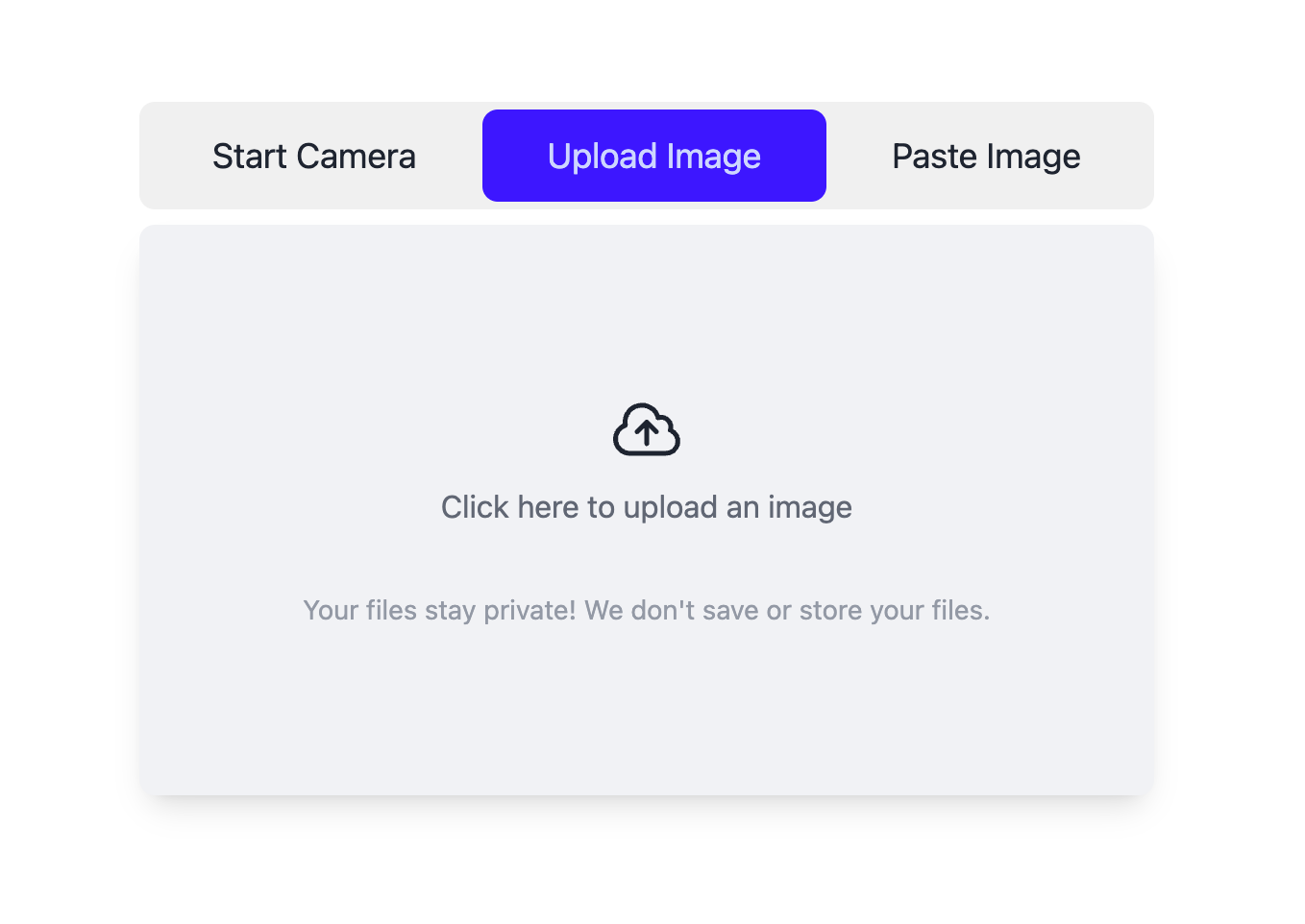
Method 1: Download the image from your device's memory
One way to use our QR Code Reader is to download the QR code from your device's memory. Here's how to do it:
- First launch our QR Code Scanner.
- Click the «Upload Image» button.
- Click the «Paste Image» button to paste the copied image.
- Select the file you want to upload to the QR scanner.
- Once the file is uploaded, the tool will display the information encoded in it.
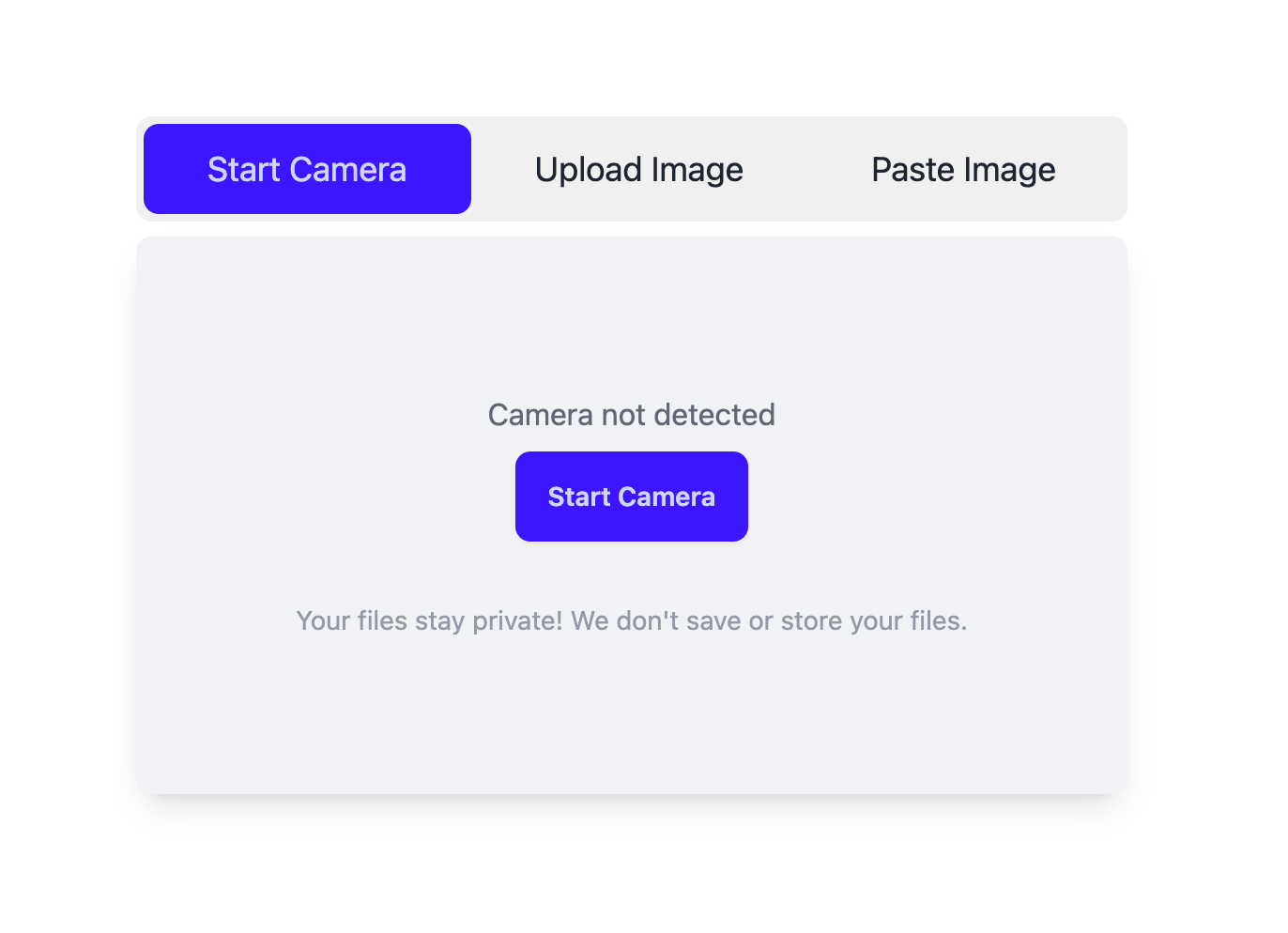
Method 2: Scan with your device's camera
Our tool also allows you to scan QR codes directly with your device's camera. To do so, follow the steps below:
- First, open a QR code reader application.
- Then select the «Start Camera» option.
- If you see a «Camera access is blocked» message, click «Request camera access» and give permission to use the camera in your browser.
- Once permission is granted, point the camera at the QR code to scan it.
- Upon successful scanning, the data contained in the code will appear on the screen.